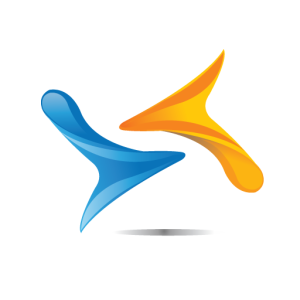How to fix a noisy overheating Laptop
Fix the fan
The most likely problem for a noisy laptop is its cooling fan. There is a simple way to reduce the noise output. You will need no more than a screwdriver and a can of compressed air.
Turn off your laptop, remove the battery and unplug the AC adaptor. Look for an air vent on the outer edge of the laptop; there should be an access panel on the bottom nearby. Unscrew the panel and remove it. You should see the fan immediately underneath.
Now it’s tim to blow out the dust. Hit the fan with short bursts from various angles, blowing most frequently in the direction of the air vent.
If you’re using an air compressor, keep the pressure relatively low and don’t get too close with the nozzle. You don’t want to damage any of the internal components.
Make a stand
Raising your laptop just a few centimeters away from your lap or desk can also improve things.
Most laptop cooler stands also let you move the display closer to eye level and put the keyboard at a more ergonomic angle.
It’s not always the fan that is to blame for a noisy laptop, however. The hard drive has a number of moving parts that can make a noise as they spin. Although you can’t actually silence the hard drive, it’s worth considering that solid-state disk (SSD) drives have no moving parts and are therefore quieter than traditional hard drives.
If you’re are feeling confident enough, replace your hard drive with an SSD when the time comes to replace your laptop.
Keep your Desktop Computer Quiet
The fan is usually a huge contributor to noise, so it’s worth cleaning this.
Shut down the system and unplug all the cables except for the power lead. Touch a metal part of the systems case to ground yourself and discharge any static, then unplug the power cable. Doing this should prevent any damage occurring to the electrically sensitive components inside the system case. Wear shoes and work in an uncarpeted room.
Spread a layer of rubber between the PC and your desk. Wear an anti static bracelet and connect it to a metal part of the PC chassis. Open the PC case. Pull out any loose clots of hair, dirt or other obstructions. Then use a can of compressed air to blast anything else away and out of the PC.
While you’re poking around inside the case, make sure the internal cables lie clear of the vents. Close the system case and reconnect the cables.
Keep it clean
To prevent future dirt accumulation, try to keep your PC chassis off the floor. Repeat this cleaning process on annual basis.
If this doesn’t improve things, consider installing a fan that’s designed to produce minimal noise. Many such fans have three-pin connectors that will simply clip on to your motherboard.
Another cause of a noisy desktop PC is the hard drive. As we mentioned before, it contains moving parts which can cause a racket as they spin. Quieter solid-state disks (SSDs) can be installed in desktop PCs, either in place of the hard-disk drive or in addition to it.
Silent Running
Alternatively, a number of companies, including Western Digital and Samsung make near-silent hard drives.
If your’re not confident about replacing your hard drive, it’s worth noting that most modern hard drives have a feature called Automatic Acoustic Management. This feature reduces the noise made by the drive when seeking from one part of the disc to another. However, the feature is often disabled because it reduces performance.
Before you enable this feature, visit your drive manufacturer’s website to find configuration utilities that let you turn acoustic management on and off.
If you can’t find a utility for your drive, try the HItachi Feature Tool (download it from http://www.tinyurl.com/inxunq). It works with most brands of drives. The utility can’t be run from Windows, so you must either download the Windows disk creator, which will make a bootable floppy disk, or the CD image, which you can burn to CD to create a bootable disc. You then put the disk in the drive and restart the PC.
The Hitachi tool has a text mode interface and supports a mouse, so it’s quite easy to use. It allows you to change many options besides acoustic management. Be warned: some of this options could change the way data is organized on the drive.
Solve the noisy case
Cheaper cases are made of aluminum, which will conduct the vibrations from fans and hard drives and create noise. Antec offers a number of quite PC case ranges, including the Performance One and the Sonata series.
These cases use a dual-chamber design that isolates heat and noise and provides a separate chamber for the power supply.
If you don’t feel confident dismantling your PC and installing it in a new case, you could instead pack your current case with insulating material.