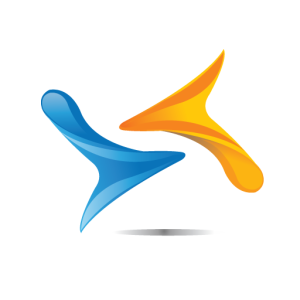Microsoft Cortana promises to help you take control of your life,
discover how easy it is to set up
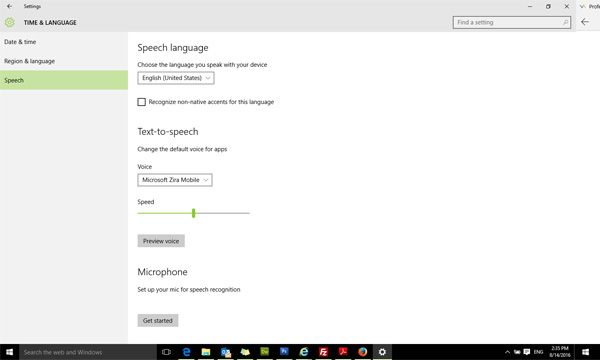
1. Get Cortana Working
Click “Search” and click “Settings”. If you’re told Cortana isn’t supported in your region and language, click “Start > Settings > Time & Language > Region & Language”. Set to English(United Kingdom), click on “English” under “Languages” and choose “Options”. Click Download under “Speech” – once downloaded, click “Settings” and select “English (United Kingdom)”.

2.Set up Cortana
Now click “Search > Settings” again and turn the Cortana switch to “On”. Work through the set up wizard to configure it. The more features you allow, the better Cortana will be.

3.Integration
Cortana will integrate with your location and online services to start providing information such as the local weather forecast. To customise this further, clikc “Open Notebook”. Start by clicking “About me” to set your home, work and other favourite places.
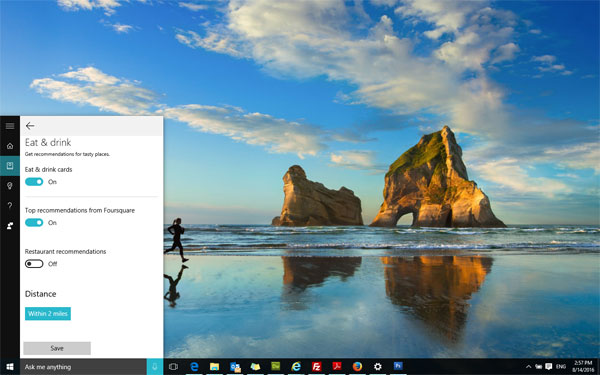
4.Set up notebooks
Notebooks help Cortana learn about you – they contain information about your interests, from news and sports to travel and film, as well as your calendar. From “Notebooks” click a category to switch it on or off, plus customize it to fit your needs.

5.Stay in command
You can type commands into Cortana as well as search terms into the “Ask me everything” box. For example, type “set up a meeting” and Cortana will ask you for a date, time, subject and calendar.

6.Reminders
Click the lightbulb icon to set a reminder. Reminders can be linked to times, places and even people. Click the + button to set up a new one, then enter your reminder into the “Remember to” box.
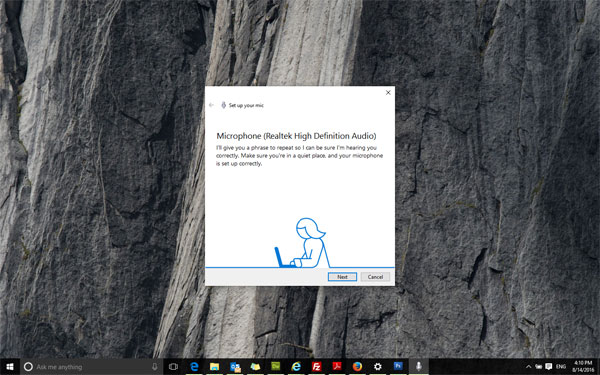
7.Talk, don’t type
If you have microphone, you can talk to Cortana instead of typing, tap the microphone button and follow the wizard to set up your microphone for the first time. The open Cortana’s setting and turn the “Hey Cortana” switch to “On”.
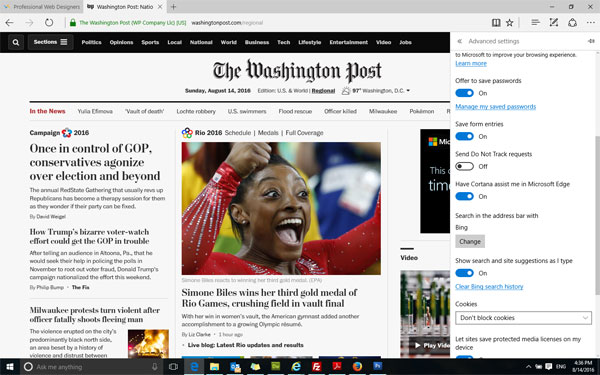
8.Living on the Edge
If you want Cortana to pop up with suggestions while you browse Microsoft Edge, open the browswer and click the menu (“…”) button. Select “Settings > Advanced Settings”, then scroll down and turn the “Get Cortana to assist me in Microsoft Edge” switch to “On”.
From “Windows Magazine” – See More